 BioHPC User Portal
BioHPC User Portal
Using the Wash U Epigenome Browser @ BioHPC
BioHPC hosts Wash U epigenome browser inside the university network at: http://epigenome.biohpc.swmed.edu. The website is only accessible by internal campus network or via VPN. Thus, it is suitable to work on private or sensitive data, that should not be exposed to the general public. Here is a step-by-step guide of using the Epigenome Browser https://epgg.github.io/category/use-the-browser
The basic usage of the WashU Epigenome Browser involves the following steps:
- Load a genome assembly – Users can select from a variety of preloaded genome assemblies or upload their own custom genome using the Genome Hub feature.
- Load annotations and public data tracks – The Browser provides access to publicly available datasets from major consortia like ENCODE, 4DN, Roadmap Epigenomics, and IHEC, allowing users to integrate rich annotation tracks.
- Load user's data – Users can visualize their own data through the Remote Track function (by providing a URL to a hosted file) or the Local Track function (by uploading files directly from their computer).
Upload file to lamella
Since the epigenome browser ask users to provide an URL for their data, we need first upload the file to lamella, and then generate the URL using lamella web interface (https://lamella.biohpc.swmed.edu).
Make sure you upload your file to BioHPC storage space. It is recommended that you upload it to /project or /work, since epigenome data may be too large for /home2 storage space.
Create a shared link for file in lamella web interface
Go to lamella web interface, find your file for the epigenome browser, click on three dots at the end of the file, and click “Details”. It will pop up a panel of detailed information, click “sharing” tab below the file name, then select “Share a link”, and copy this link. Now, an important step to keep in mind: add /download at the end of this link, when putting into the WashU browser later. This will let the browser get the uploaded file itself, otherwise, it will only get a link to this file.
Add custom track on the Wash U epigenome browse
Go to BioHPC website: http://epigenome.biohpc.swmed.edu . Say we have human data, then we click on the picture of Human hg19, select “Custom tracks”, and choose the corresponding data type. A bigwig file is used in this case. Paste the lamella shared link, add /download at the end of the link, give a track name, like "demo", and click submit.
For more information and tutorials about Wash U genome browser, please check this page maintained by the team at Washington University in St. Louis.