 BioHPC User Portal
BioHPC User Portal
Using the Slurm Job Scheduler
Introduction
What is Slurm?
Slurm, formerly known as SLURM (Simple Linux Utility for Resource Management), is a powerful computational workload scheduler used on many of the world's largest supercomputers. Its main function is to allocate computing resources to workloads submitted to a compute cluster, like BioHPC's Nucleus. When workloads outnumber the available resources, Slurm manages a fair-share resource allocation system, placing workloads in queues until they can be executed.
Think of it like...
- A Laboratory Resource Manager
- Similar to how a core facility in a biology lab oversees shared equipment like microscopes and sequencers, Slurm manages shared computer resources within a high-performance computing (HPC) cluster.
- A Traffic Control System
- Slurm functions like a traffic control system, effectively managing the flow of computational tasks (vehicles) on the HPC cluster (road network) to ensure optimal resource utilization and timely completion of research projects.
For more detailed information about Slurm and its latest documentation, please refer to the official Slurm website.
Terminology
Job - A unit of work submitted to Slurm, consisting of one or more tasks.
Task - A single executable program within a job.
Partition - A logical division of the cluster with its own resource limits and scheduling policies. Also known as a job queue.
Reservation - A block of computing resources pre-allocated for specific jobs or users at a specified time.
Node - A single computer within a cluster, containing a motherboard, CPU, RAM, and possibly a GPU.
Compute Node - Nodes within the Slurm cluster that run the jobs. Each compute node contains two sockets.
Socket - A physical slot on a node where a physical CPU is installed. Each physical CPU contains cores with direct access to the node's RAM.
Core - A single physical processor unit within the CPU capable of performing computations. Each physical core comprises two logical cores for processing two concurrent threads simultaneously.
Thread - A sequence of computer instructions that can be processed independently by a single logical core.
Key Functions of Slurm
Job Handling:
- Provides tools for users to submit jobs with specified resource requirements.
- Evaluates, prioritizes, schedules, and executes jobs.
- Allows users to monitor and manage their jobs.
Resource Management:
- Allocates cluster resources (CPUs, memory, etc.) to jobs.
- Manages partitions.
- Tracks resource usage for accounting and reporting.
Typical Slurm Workflow:
- User Actions:
- Log into Nucleus.
- Create a job script defining resource needs and tasks.
- Submit the job to Slurm.
- Monitor and/or interact with the job.
- Slurm Actions:
- Receive the user's job.
- Match job requirements to available resources.
- Schedule the job for execution.
- Send the job to compute nodes.
- Track the job and its resource usage information.
Partitions on BioHPC (Nucleus)
Slurm partitions are separate collections of nodes. BioHPC has a total of 500 compute nodes as of 2018, of which 494 are addressable by Slurm. These nodes are classified into 9 partitions based on their hardware and memory capacity, with some partitions overlapping nodes with others. These partitions are as follows:
| Partition | Nodes | Physical (Logical) Cores | Memory Capacity (GB) | GPU |
| 128GB | 24 | 16 (32) | 128 | N/A |
| 256GB | 78 | 24 (48) | 256 | N/A |
| 256GBv1 | 48 | 28 (56) | 256 | N/A |
| 256GBv2 | 200 | 36 (72) | 256 | N/A |
| 384GB | 18 | 16 (32) | 384 | N/A |
| 512GB | 100 | 36 (72) | 512 | N/A |
| GPU | 40 | various | various | Tesla K20/K40 |
| GPUp4 | 16 | 36 (72) | 384 | Tesla P4 |
| GPUp40 | 16 | 36 (72) | 384 | Tesla P40 |
| GPUp100 | 12 | 28 (56) | 256 | Tesla P100 (2X) |
| GPUv100 | 2 | 36(72) | 384 | Tesla V100 16GB (2x) |
| GPUv100s | 10 | 36 (72) | 384 | Tesla V100 32GB (1x) |
| GPU4v100 | 12 | 36(72) | 376 | Tesla V100 32GB (4x) |
| GPUA100 | 16 | 36(72) | 1488 | Tesla A100 40GB (1x) |
| GPU4A100 | 10 | 36(72) | 1028 | Tesla A100 80GB (4x) |
| GPU4H100 | 5 | 64 (128) | 1024 | NVIDIA H100 80GB (4X) |
| PHG | 8 | 24 (48) | 256 | N/A |
| Super | 432 | various | various | N/A |
If a partition is not explicitly specified upon job submission, Slurm will allocate your job to the 128GB partition by default. The PHG partition is only available for the PHG group.

Slurm Partition Example
Figure 1 shows a high-level view of the computational resources available on a node similar to one of Nucleus' 128GB partition nodes.
We see that the node contains:
- Two sockets, each containing an eight-core CPU, and
- Each core can run two concurrent threads.
So the maximum concurrent threads the node can process simultaneously at any one time is:
- 2 sockets * 8 physical cores * 2 threads = 32 threads
Slurm Job States

When a job is submitted to Slurm, will be assigned a job state to describe the current status of the job, which will provide insights into the job's progress, resource usage, and potential issues that may require intervention.
Figure 2 outlines several common job states that a user will encounter, connected together with some typical transitions between the states.
Below are the descriptions for each discussed job state, along with its shorthand code in parenthesis - STATE (ST) :
PENDING (PD): The job is waiting in the queue to be scheduled and run. It is waiting for resources to become available or for other conditions to be met.
CONFIGURING (CF): The job has been allocated nodes and is in the process of setting up before execution begins.
RUNNING (R): The job is currently executing on the allocated nodes.
RESIZING (RZ): The job is about to change resource size by either increasing or decreasing the number of nodes, CPUs, or memory that the job is using. If the job is requesting new resources, it might be sent back to the PENDING state if the requested resources are unavailable.
SUSPENDED (S): The job has been temporarily stopped and is not currently executing, but it retains its allocation of nodes and can be resumed later.
COMPLETING (CG): The job is in the process of completing. Some processes may still be running, but Slurm is in the process of cleaning up and finalizing the job.
COMPLETED (CD): The job has completed successfully, and all processes have exited with an exit code of zero.
CANCELLED (CA): The job was cancelled by the user or system administrator before it could complete.
FAILED (F): The job terminated with a non-zero exit code, indicating that it did not complete successfully.
TIMEOUT (TO): The job was terminated because it exceeded the time limit specified for the job or partition.
For more details on these listed job states and others, visit Slurm's documentation.
How-To Guides
Basic Slurm Commands
For more information on each command shown below, type man <command> when logged into Nucleus.
sinfo: Display information about Slurm nodes and partitions.
sinfo Example
[s219741@Nucleus005 ~]$ sinfo
PARTITION AVAIL TIMELIMIT NODES STATE NODELIST
super up infinite 4 drain* Nucleus[013-014,051],NucleusA045
super up infinite 15 drng NucleusA[004-008,011-012,017,019-025]
super up infinite 25 drain NucleusA[003,009-010,013-016,018,026-041,046]
super up infinite 271 alloc Nucleus[010-012,016-017,024-041,050,052-053,055-075,077-082,099-112,114-115,119-148,158-161,174-177,184-194,196],NucleusA[043-044,047-092,132-197,209,236],NucleusB[006-041]
super up infinite 101 idle Nucleus[015,018-023,054,076,083-098,113,116-118,149-157,178-183,195],NucleusA[042,093-131],NucleusB[042-057]
256GB up infinite 1 drain* Nucleus051
256GB up infinite 57 alloc Nucleus[034-041,050,052-053,055-071,073-075,077,080-081,099-110,114-115,120,122-125,158-161]
256GB up infinite 21 idle Nucleus[054,076,084-098,113,116-118]
384GB up infinite 1 alloc Nucleus082
384GB up infinite 17 idle Nucleus083,NucleusB[042-057]
128GB* up infinite 2 drain* Nucleus[013-014]
128GB* up infinite 15 alloc Nucleus[010-012,016-017,024-033]
128GB* up infinite 7 idle Nucleus[015,018-023]
256GBv1 up infinite 39 alloc Nucleus[126-148,174-177,184-194,196]
256GBv1 up infinite 16 idle Nucleus[149-157,178-183,195]
GPU up infinite 50 alloc Nucleus[042-043,045],NucleusC[002-003,005-008,016-017,019,022-026,028-031,036-046,048-057,059-066]
GPU up infinite 21 idle Nucleus[044,046-049],NucleusC[009-015,018,020-021,027,032-033,067-069]
32GB up infinite 1 drain* NucleusA045
32GB up infinite 15 drng NucleusA[004-008,011-012,017,019-025]
32GB up infinite 25 drain NucleusA[003,009-010,013-016,018,026-041,046]
32GB up infinite 157 alloc Nucleus[072,078-079,111-112,119,121],NucleusA[043-044,047-092,132-197],NucleusB[006-041]
32GB up infinite 40 idle NucleusA[042,093-131]
GPUp4 up infinite 8 alloc NucleusC[002-003,005-008,016-017]
GPUp4 up infinite 7 idle NucleusC[009-015]
GPUp40 up infinite 10 alloc NucleusC[019,022-026,028-031]
GPUp40 up infinite 6 idle NucleusC[018,020-021,027,032-033]
GPUp100 up infinite 1 drain* Nucleus166
GPUp100 up infinite 2 drain Nucleus[171-172]
GPUp100 up infinite 5 alloc Nucleus[162,167-170]
GPUp100 up infinite 3 idle Nucleus[163-165]
GPUv100s up infinite 30 alloc NucleusC[036-057,059-066]
GPUv100s up infinite 3 idle NucleusC[067-069]
GPU4v100 up infinite 10 alloc NucleusC[070-075,077-080]
GPU4v100 up infinite 1 idle NucleusC076
GPUA100 up infinite 1 drain NucleusC096
GPUA100 up infinite 15 alloc NucleusC[086-095,097-101]
GPU4A100 up infinite 10 alloc NucleusC[102-111]
512GB up infinite 1 down* NucleusB079
512GB up infinite 1 drain NucleusB107
512GB up infinite 80 alloc NucleusA[198-241],NucleusB[002-005,058-064,075-078,080-083,086-087,092-106]
512GB up infinite 16 idle NucleusB[065-074,084-085,088-091]
GPU4H100 up infinite 1 down* NucleusC122
GPU4H100 up infinite 3 drain NucleusC[118-120]
GPU4H100 up infinite 1 alloc NucleusC121
sbatch: Submits a batch job script to Slurm.
sbatch Example
[s219741@Nucleus005 ~]$ sbatch testjob.sh Submitted batch job 4298643
srun: Executes a program or command in a job allocation.
srun Example
[s219741@Nucleus005 ~]$ srun -n 1 -p 256GB hostname Nucleus075 [s219741@Nucleus005 ~]$ srun -n 1 -p 256GB python hello.py Hello World, from Nucleus075
srun Example
Start an interactive job on allocated resources to manually run programs on BioHPC compute nodes.
Helpful for manually running code on BioHPC.
--pty: This key flag requests a pseudo-terminal (PTY) allocation. This is essential for interactive sessions, as it allows proper interaction with programs that expect a terminal-like environment./bin/bash: Specifies that you want to launch a Bash shell, providing you with a command-line interface on the allocated compute node.
[s219741@Nucleus005 ~]$ srun -n 1 -p 128GB --pty /bin/bash [modulestats] Wrapper already loaded [s219741@Nucleus030 ~]$ module load python [s219741@Nucleus030 ~]$ python hello.py Hello, world!
squeue: Report the job status for all the user jobs currently being managed by Slurm.
Below is an explanation for the attributes within the returned table once squeue has been run:
- JOBID - Unique numerical identifier for the job.
- PARTITION - The partition the job belongs to.
- NAME - Job name (from the Slurm script).
- USER - Username of the job owner.
- ST - Job State (ex. R: Running, PD: Pending, CG: Completing; see Slurm Job States)
- TIME - Elapsed runtime of the job.
- NODES - Number of nodes allocated to the job.
- NODELIST (REASON) - List of nodes allocated, and the reason if pending.
squeue Example
[s219741@Nucleus005 ~]$ squeue
JOBID PARTITION NAME USER ST TIME NODES NODELIST(REASON)
4174562 32GB TEM.1 s177440 R 100-05:01:24 4 Nucleus[079,111,119],NucleusB041
4175483 32GB TEM.2 s177440 R 99-03:36:42 4 Nucleus112,NucleusB[038-040]
4178109 32GB Alpha_99 s224996 R 97-02:03:47 7 NucleusA[192-195],NucleusB[027,029-030]
4178121 256GBv1 Alph_Ful s224996 R 97-01:54:13 2 Nucleus[184-185]
4185089 GPUv100s bash s185484 R 91-21:36:50 1 NucleusC051
4209196 32GB AlPha_99 s224996 R 72-00:17:48 7 NucleusA[132-138]
4215457 128GB PDAC s202223 R 69-03:18:36 1 Nucleus028
4235967 32GB TEM.3 s177440 R 52-03:09:46 4 NucleusB[034-037]
4236138 256GBv1 AlPh_Str s224996 R 51-21:45:05 2 Nucleus[177,194]
4242976 32GB R164S.1 s177440 R 49-02:45:18 4 NucleusB[010-011,025-026]
4243043 32GB R164S.2 s177440 R 49-01:08:47 4 NucleusB[006-009]
4243044 32GB R164S.3 s177440 R 49-01:07:55 4 NucleusA[173-176]
4243045 32GB R164N.1 s177440 R 49-01:07:00 4 NucleusA[163-164,171-172]
4243047 32GB R164N.2 s177440 R 49-01:06:06 4 NucleusA[159-162]
4249997 32GB R164N.3 s177440 R 41-01:33:00 4 NucleusA[154-156,158]
4251687 512GB BATCH_DH ansir_fm R 36-23:55:53 1 NucleusB063
4252072 512GB BATCH_TR ansir_fm R 36-06:09:03 1 NucleusA205
squeue Example
-u <username> - Request jobs or job steps from a comma separated list of one or more users.
Helpful for users to check the status of their submitted jobs on Nucleus.
[s219741@Nucleus005 ~]$ squeue -u s219741
JOBID PARTITION NAME USER ST TIME NODES NODELIST(REASON)
4298707 32GB TestJob s219741 R 0:10 1 NucleusA049
4298708 32GB TestJob s219741 R 0:07 1 NucleusA140
4298709 32GB TestJob s219741 R 0:05 1 NucleusA141
scontrol: View/update system, job, step, partition, or reservation status.
scontrol Example
[s219741@Nucleus005 ~]$ scontrol show job 4298714 JobId=4298714 JobName=TestJob UserId=s219741(219741) GroupId=biohpc_admin(1001) MCS_label=N/A Priority=4294791033 Nice=0 Account=(null) QOS=normal JobState=RUNNING Reason=None Dependency=(null) Requeue=1 Restarts=0 BatchFlag=1 Reboot=0 ExitCode=0:0 RunTime=00:00:13 TimeLimit=02:00:00 TimeMin=N/A SubmitTime=2024-02-29T15:02:48 EligibleTime=2024-02-29T15:02:48 StartTime=2024-02-29T15:02:49 EndTime=2024-02-29T17:02:49 Deadline=N/A PreemptTime=None SuspendTime=None SecsPreSuspend=0 Partition=32GB AllocNode:Sid=Nucleus005:46165 ReqNodeList=(null) ExcNodeList=(null) NodeList=NucleusA186 BatchHost=NucleusA186 NumNodes=1 NumCPUs=32 NumTasks=1 CPUs/Task=1 ReqB:S:C:T=0:0:*:* TRES=cpu=32,mem=28G,node=1 Socks/Node=* NtasksPerN:B:S:C=0:0:*:* CoreSpec=* MinCPUsNode=1 MinMemoryNode=28G MinTmpDiskNode=0 Features=(null) Gres=(null) Reservation=(null) OverSubscribe=NO Contiguous=0 Licenses=(null) Network=(null) Command=/home2/s219741/testjob.sh WorkDir=/home2/s219741 StdErr=/home2/s219741/job_4298714.err StdIn=/dev/null StdOut=/home2/s219741/job_4298714.out Power=
scancel: Control jobs, job arrays, or job steps by sending signals or canceling them.
Useful for deleting jobs that are unresponsive, or need to be manually stopped.
scancel Example
[s219741@Nucleus004 ~]$ squeue -u 219741
JOBID PARTITION NAME USER ST TIME NODES NODELIST(REASON)
4327688 32GB webGUI s219741 R 12:53:22 1 NucleusA147
4327759 32GB webGUI s219741 R 5:32:55 1 NucleusA082
4327931 128GB nf-callP s219741 R 2:58:57 1 Nucleus013
4327937 128GB nf-callP s219741 R 2:56:59 1 Nucleus017
4327954 32GB webGUI s219741 R 2:32:11 1 NucleusB021
4328288 32GB TestJob s219741 R 0:08 1 NucleusA167
[s219741@Nucleus004 ~]$ scancel 4328288
[s219741@Nucleus004 ~]$ squeue -u s219741
JOBID PARTITION NAME USER ST TIME NODES NODELIST(REASON)
4327688 32GB webGUI s219741 R 12:54:10 1 NucleusA147
4327759 32GB webGUI s219741 R 5:33:43 1 NucleusA082
4327931 128GB nf-callP s219741 R 2:59:45 1 Nucleus013
4327937 128GB nf-callP s219741 R 2:57:47 1 Nucleus017
4327954 32GB webGUI s219741 R 2:32:59 1 NucleusB021
sacct: Report accounting information by individual job and job step
sacct Example
[ydu@biohpcws009 ~]$ sacct -j 28066
JobID JobName Partition Account AllocCPUS State ExitCode
------------ ---------- ---------- ---------- ---------- ---------- --------
28066 ReadCount+ super 32 COMPLETED 0:0
28066.batch batch 1 COMPLETED 0:0
28066.0 count_rea+ 2 COMPLETED 0:0
sacct Example
--start=<YYYY-MM-DD> - Specify a start date to begin reporting the job and job step accounting information on or after the given date.
--end=<YYYY-MM-DD> - Further refine the results by adding an --end parameter to specify an end date.
[s219741@Nucleus030 ~]$ sacct --start=2024-01-01 --end=2024-02-01 JobID JobName Partition Account AllocCPUS State ExitCode ------------ ---------- ---------- ---------- ---------- ---------- -------- 4223127 webGUI 32GB 32 TIMEOUT 1:0 4223127.bat+ batch 32 COMPLETED 0:0 4224383 nf-trackS+ super 56 COMPLETED 0:0 4224383.bat+ batch 56 COMPLETED 0:0 4224384 nf-trimRe+ super 32 COMPLETED 0:0 4224384.bat+ batch 32 COMPLETED 0:0
Slurm Job Script Templates
Basic Serial Job
#!/bin/bash #SBATCH --job-name=serialJob # job name #SBATCH --partition=super # select partion from 128GB, 256GB, 384GB, GPU and super #SBATCH --nodes=1 # number of nodes requested by user #SBATCH --time=0-00:00:30 # run time, format: D-H:M:S (max wallclock time) #SBATCH --output=serialJob.%j.out # standard output file name #SBATCH --error=serialJob.%j.time # standard error output file name #SBATCH --mail-user=username@utsouthwestern.edu # specify an email address #SBATCH --mail-type=ALL # send email when job status change (start, end, abortion and etc.) module add matlab/2014b # load software package matlab -nodisplay -nodesktop -nosplash < script.m # execute program
Multi-task Job
#!/bin/bash #SBATCH --job-name=mutiTaskJob # job name #SBATCH --partition=super # select partion from 128GB, 256GB, 384GB, GPU and super #SBATCH --nodes=2 # number of nodes requested by user #SBATCH --ntasks=64 # number of total tasks #SBATCH --time=0-00:00:30 # run time, format: D-H:M:S (max wallclock time) #SBATCH --output=mutiTaskJob.%j.out # standard output file name #SBATCH --error=mutiTaskJob.%j.time # standard error output file name #SBATCH --mail-user=username@utsouthwestern.edu # specify an email address #SBATCH --mail-type=ALL # send email when job status change (start, end, abortion and etc.) module add matlab/2014b # load software package let "ID=$SLURM_NODEID*$SLURM_NTASKS/$SLURM_NNODES+SLURM_LOCALID+1" # distribute tasks to 2 nodes based on their ID srun matlab -nodisplay -nodesktop -nosplash < script.m ID # execute program
Multi-threading Job
#!/bin/bash #SBATCH --job-name=mutiThreading # job name #SBATCH --partition=super # select partion from 128GB, 256GB, 384GB, GPU and super #SBATCH --nodes=1 # number of nodes requested by user #SBATCH --ntasks=30 # number of total tasks #SBATCH --time=0-10:00:00 # run time, format: D-H:M:S (max wallclock time) #SBATCH --output=mutiThreading.%j.out # redirect both standard output and erro output to the same file #SBATCH --mail-user=username@utsouthwestern.edu # specify an email address #SBATCH --mail-type=ALL # send email when job status change (start, end, abortion and etc.) module add phenix/1.9 # load software package phenix.den_refine model.pdb data.mtz nproc=30 # execute program with 30 CPUs
Multi-core Job (MPI)
#!/bin/bash #SBATCH --job-name=MPI # job name #SBATCH --partition=super # select partion from 128GB, 256GB, 384GB, GPU and super #SBATCH --nodes=2 # number of nodes requested by user #SBATCH --ntasks=64 # number of total tasks #SBATCH --time=0-00:00:10 # run time, format: D-H:M:S (max wallclock time) #SBATCH --output=MPI.%j.out # redirect both standard output and erro output to the same file #SBATCH --mail-user=username@utsouthwestern.edu # specify an email address #SBATCH --mail-type=ALL # send email when job status change (start, end, abortion and etc.) module add mvapich2/gcc/1.9 # load MPI library mpirun ./MPI_only # execute 64 MPI tasks across 2 nodes
Hybrid multi-core/multi-threading Job (MPI with pthread)
#!/bin/bash #SBATCH --job-name=MPI_pthread # job name #SBATCH --partition=super # select partion from 128GB, 256GB, 384GB, GPU and super #SBATCH --nodes=4 # number of nodes requested by user #SBATCH --ntasks=8 # number of total MPI tasks #SBATCH --time=0-00:00:10 # run time, format: D-H:M:S (max wallclock time) #SBATCH --output=MPI_pthread.%j.out # redirect both standard output and erro output to the same file #SBATCH --mail-user=username@utsouthwestern.edu # specify an email address #SBATCH --mail-type=ALL # send email when job status change (start, end, abortion and etc.) module add mvapich2/gcc/1.9 # load MPI library let "NUM_THREADS=$SLURM_CPUS_ON_NODE/($SLURM_NTASKS/$SLURM_NNODES)" # calculate number of threads per MPI job mpirun ./MPI_pthread $NUM_THREADS # 8 MPI tasks across 4 nodes, each MPI executes with 16 threads
GPU Job
#!/bin/bash #SBATCH --job-name=cuda-test # job name #SBATCH --partition=GPU # select partion GPU #SBATCH --nodes=1 # number of nodes requested by user #SBATCH --gres=gpu:1 # use generic resource GPU, format: --gres=gpu:[n], n is the number of GPU card #SBATCH --time=0-00:00:10 # run time, format: D-H:M:S (max wallclock time) #SBATCH --output=cuda.%j.out # redirect both standard output and erro output to the same file #SBATCH --mail-user=username@utsouthwestern.edu # specify an email address #SBATCH --mail-type=ALL # send email when job status change (start, end, abortion and etc.) module add cuda65 # load cuda library ./matrixMul # execute GPU program
Several full Slurm job examples can be downloaded here.
FAQs
Q: How do I activate a Conda environment in a Slurm sbatch script to run a Python job?
A:
#!/bin/bash #SBATCH --job-name=my_conda_job # Descriptive job name #SBATCH --partition=super #SBATCH --nodes=1 #SBATCH --time=0-00:30 #SBATCH --output=my_conda_job.%j.out #SBATCH --error=my_conda_job.%j.err #SBATCH --mail-user=username@utsouthwestern.edu #SBATCH --mail-type=ALL # Load Conda module (if necessary) module load python/3.12.x-anaconda-mamba # Activate Conda environment conda activate my_environment # Execute Python script python my_python_script.py
Q: How do I activate a NAMD in a Slurm sbatch script?
A:
#!/bin/bash
#SBATCH --job-name=my_conda_job # Descriptive job name
#SBATCH --partition=super
#SBATCH --nodes=1
#SBATCH --time=0-00:30
#SBATCH --output=my_conda_job.%j.out
#SBATCH --error=my_conda_job.%j.err
#SBATCH --mail-user=username@utsouthwestern.edu
#SBATCH --mail-type=ALL
module load namd/gpu/2.14
charmrun $(which namd2) ++local ++auto-provision +ignoresharing equilibration.conf > equil.log
charmrun $(which namd2) ++local ++auto-provision +ignoresharing md.conf >md.log
Q: How do I activate a Gromacs program in a Slurm sbatch script?
A:
#!/bin/bash #SBATCH --job-name=my_conda_job # Descriptive job name #SBATCH --partition=super #SBATCH --nodes=1 #SBATCH --time=0-00:30 #SBATCH --output=my_conda_job.%j.out #SBATCH --error=my_conda_job.%j.err #SBATCH --mail-user=username@utsouthwestern.edu #SBATCH --mail-type=ALL # Load Gromacs Module module load gromacs/5.1.4 # Execute Gromacs commands gmx grompp -f input.mdp -c conf.gro -p topol.top -o md_out.tpr gmx mdrun -deffnm md_out
Q: What is the maximum number of nodes I can allocate at one time?
A:
A single user can allocate the following maximum amount of computing resources across all submitted jobs:
- 4 GPU Nodes, and
- 16 Heavy Nodes (>128GB each) or 64 Light Nodes (128GB each).
-
Q: How can I extend my job's time limit?
A:
To request a job extension, please email the BioHPC team at biohpc-help@utsouthwestern.edu
Troubleshooting
My Slurm job has failed. What can I do to fix it?
1. Gather Information
- Job Status: Use
squeue -u your_usernameto check if your job is running, pending, failed, etc. - Error Messages: Scrutinize these closely:
- SBATCH output and error files: (specified by
#SBATCH -oand#SBATCH -e) - Your application's log files: If it generates any.
- SBATCH output and error files: (specified by
2. Common Issue Areas
- Incorrect Configuration:
- Partitions: Verify you're using the correct partition for the resources you need.
- Resource Requests: Double-check that your requested time, memory, nodes, and GPUs align with your job's needs.
- SBATCH Directives: Ensure there are no typos or incorrect directives in your script.
- Environment Issues:
- Module Loads: Make sure you're loading necessary modules correctly.
- Conda Activation: Check that the path to your Conda installation and environment are accurate.
- File Paths: Verify that your script and input data can be found at the specified paths.
- Application Problems
- Compatibility: Is your software version compatible with the cluster's setup?
- Bugs in Your Code: Debug your application outside of Slurm to isolate issues.
- Input Data: Ensure your input data is formatted correctly and accessible.
3. Debugging Steps
- Simplify: If possible, break your job into smaller test cases to isolate the problem.
- Log Everything: Add logging to your scripts or application to track execution.
- Interactive Session: Request an interactive session on a similar node to replicate the environment and test commands manually.
- Seek Guidance: Provide your script, error messages, and any relevant logs when asking for help via the BioHPC Help Desk email: biohpc-help@utsouthwestern.edu
Additional Tips
- Start Early: Submit test jobs with short runtimes to catch configuration issues quickly.
- Test outside Slurm: Verify your code works independently before submitting a full-scale job.
Downloads
Further Reading
Slurm Documentation
Slurm Cheatsheet: https://slurm.schedmd.com/pdfs/summary.pdf
Official Slurm documentation: https://slurm.schedmd.com/documentation.html
Slurm Quick Start User Guide: https://slurm.schedmd.com/quickstart.html
Tutorials and Guides
Slurm Tutorial from SchedMD (Slurm creators): https://slurm.schedmd.com/tutorials.html
Slurm Tutorial from Livermore computing resource: https://hpc.llnl.gov/banks-jobs/running-jobs/slurm
Slurm User Guide from Rochester Institute of Technology: https://research-computing.git-pages.rit.edu/docs/slurm_quick_start_tutorial.html
Online Courses and Videos
Slurm Job Management - Center for Advanced Research at University of South California: https://www.youtube.com/watch?v=GD5Ov75lQoM
Slurm Video Tutorials from SchedMD: https://slurm.schedmd.com/tutorials.html
Community Resources
Submit a Ticket for Slurm on BioHPC to: biohpc-help@utsouthwestern.edu
Slurm Knowledge Base: https://slurm.schedmd.com/kb.html
Slurm User Community: https://slurm.schedmd.com/community.html