 BioHPC User Portal
BioHPC User Portal
SBGrid on BioHPC
SBGrid is a collection of commonly used stuctural biology software, curated by the SBGrid consortium.
License / Access
SBGRID is available to SBGRID member labs under the license below:
********************************************************************************
Your use of the applications contained in the /programs directory constitutes
acceptance of the terms of the SBGrid License Agreement included in the file
/programs/share/LICENSE. The applications distributed by SBGrid are licensed
exclusively to member laboratories of the SBGrid Consortium.
********************************************************************************
Information about joining SBGRID can be obtained from the SBGRID consortium via: https://sbgrid.org/join/
Supported Applications
SBGrid offers a collection of over 400 structural biology applications available on Linux and macOS systems. This collection includes both open-source and commercial software, such as:
- Geneious: A versatile tool for cloning and bioinformatics.
- PyMOL: Available with incentive builds for advanced molecular visualization.
- Schrodinger Small-Molecule Drug Discovery Suite: Provided for labs in North America to support drug discovery research.
For a complete list of supported applications, visit: SBGrid Supported Software.
BioHPC nucleus and thin clients
BioHPC offers access to SBGrid on its thin clients and cluster systems.
Initializing the SBGrid shell environment
To use SBGrid software on BioHPC's Nucleus or thin clients, you need to configure your shell to initialize the SBGrid environment. Any BioHPC users that wishes to use the software at Nucleus or thin clieints needs to configure their shell to initialize the SBGrid shell environment.
For bash and other sh-compliant shells:
. /programs/sbgrid.shrc
For csh and tcsh, add the following line to your ~/.cshrc:
source /programs/sbgrid.cshrc
Overriding Software Versions
Most of the software titles installed in the SBGrid software collection have several versions available. We try to provide at least three versions of each software package, although very old or very new applications may have fewer versions.
Display Available Versions
To list the available versions of a software title, you can use the sbgrid utility. Running sbgrid -l will list the versions for your current platform. From a Linux machine, a search for CCP4 versions looks like this:
$ sbgrid-info -l ccp4
Version information for: /programs/x86_64-linux/ccp4
Default version: 6.4.0
In-use version: 6.4.0
Other available versions: 6.3.0 6.2.0
Overrides use this shell variable: CCP4_X
Running sbgrid -L will print the available versions for the three current platforms (OS X PowerPC and Intel, Linux).
$ sbgrid-info -L gnuplot
Version information for: /programs/x86_64-linux/gnuplot
Default version: 4.6.4
In-use version: 4.6.4
Other available versions: 4.6.0 4.4.3 4.2.6
Overrides use this shell variable: GNUPLOT_X
Version information for: /programs/i386-linux/gnuplot
Default version: 4.6.0
Other available versions: 4.4.3 4.2.6
Overrides use this shell variable: GNUPLOT_L
Version information for: /programs/i386-mac/gnuplot
Default version: 4.6.4
Other available versions: 4.4.3 4.2.6 4.6.0
Overrides use this shell variable: GNUPLOT_M
Overriding Default Versions
To override the default version of a software title, you need to create an override file. The shell configuration scripts will read this file and override the default version.
The override file is named .sbgrid.conf and should be placed in your $HOME directory. The syntax for overrides is a simple key=value pair. E.g. it should look like this:
APPLICATION_X=1.2
APPLICATION_X is the name of the application followed by an underscore and the shorthand initial for the architecture. The last field on the line is the software version number you want to use. The initials for each software branch are:
Software Directory Shorthand Initial
i386-linux _L
x86_64-linux _X
i386-mac _M
To quickly open the overrides file in your default $EDITOR, you can run sbgrid-overrides -e.
When you open a new shell, you will see a message about the overridden version. Note that a site administrator can create sitewide or machine-specific overrides as well.
The example output below shows CCP4 on linux being changed from the default version:
Configuration options in effect for this shell:
Variable Setting Configuration
CCP4_M 6.3.0 personal
Disabling a Software Package
To disable a specific software package, set its version to “disable” in your ~/.sbgrid.conf file.
Users own computers
BioHPC also provide access to an NFS mount of the SBGrid software via sbgrid.biohpc.swmed.edu so that you can use the distribution on your own computer. provided it is on the UTSW network.
Supported Operating Systems:
Linux
The SBGrid Software Suite at sbgrid.biohpc.swmed.edu can run on Linux, OS X machines.
SBGrid term builds and tests software under 64-bit Red Hat 6. The majority of theri Linux users are using the Red Hat/CentOS/Scientific Linux or Fedora distributions, but SBGrid term also has labs using the software with Ubuntu, Debian and OpenSuSE. SBGrid term doesn't explicitly test the software on these distributions, but it is known to work, and SBGrid term will work to resolve problems reported by users of these Linux distributions.
SBGrid term officially support the two most recent releases of Red Hat/CentOS/Scientific Linux (currently 6 and 7) and the two most recent releases of Fedora Linux. At this time, only 64-bit versions of linux are fully supported. As of January 2015, they are no longer updating the 32-bit software branch, though we will work to resolve reported problems.
Currently Supported:
Red Hat Enterprise Linux 6.x and 7.x and the community supported versions: CentOS and Scientific Linux.
Fedora releases actively supported by the Fedora community. Check https://fedoraproject.org/wiki/Releases for the current list.
SBGrid are no longer building software for RHEL 5.x, but compatible applications will remain in the software tree. They will respond to support requests for these and will resolve problems where possible. RHEL5 users may not receive the latest versions of software, but RHEL5 systems will continue to be functional and supported.
OS X Intel
SBGrid build and test the programs under the most four most recent OS X releases.
Currently Supported:
OS X Intel 10.7 - 10.10
Preparing Workstations to run the Software:
You should use a network installation for workstations and servers if at all possible. NFS, SMB and AFP all work for sharing a single installation among multiple machines. The decreased admin overhead, bandwidth and disk savings of sharing a single installation is a significant benefit.
Linux
All Linux machines need installations of a recent version (6.17+) of csh/tcsh. Red Hat Enterprise Linux 6 and other recent distributions usually have an up to date version. There are RPMs for Red Hat/CentOS/Scientific Linux 5.x in the software tree in the architecture specific directories:
/programs/i386-linux/system/RPMs
/programs/x86_64-linux/system/RPMs
SELinux must be disabled.
64-bit machines need a number of 32-bit compatibility packages installed even when using the 64-bit software branch. This is due to a number of binary-only and legacy packages that are only available as 32-bit applications. Additional fonts for Tcl/Tk, Motif and Xview applications are also encouraged.
Packages for RHEL 5,6, and 7 and compatible machines:
yum install glibc.i686 libgcc.i386 libX11.i386 libXaw.i386 libXext.i386 ncurses.i386 \
redhat-lsb.i386 xorg-x11-fonts-75dpi xorg-x11-fonts-100dpi xorg-x11-fonts-ISO8859-1-75dpi \
xorg-x11-fonts-ISO8859-1-100dpi xorg-x11-fonts-misc
The same 32-bit requirement applies for 64-bit Debian and Ubuntu machines. This is supported via the Multiarch system. You'll need at least the following packages to run most of the software. Please email us if you discover we have left some out.
apt-get install libc6-i386 lsb tcsh gawk libjpeg62 curl libx11-6:i386 libxext6:i386
3D Stereo on RHEL 7 systems with Gnome 3
Nvidia 3D stereo typically requires disabling the Composite extension in X.org. Unfortunately, this extension is required to run Gnome 3 and the gdm login mangager supplied as the default desktop in CentOS and many other linux distributions.
As of version 337.19 of the nvidia driver, some Quadro configurations can operate with the composite extension enabled, but stereo functionality depends on a stereo-aware composite manager. The Composite manager in CentOS7 Gnome3 is not stereo aware and 3D stereo does not work by default.
In order to use 3D stereo on Gnome3 systems, you can switch from Gnome3/gdm to MATE/lightdm. The MATE Desktop Environment is the continuation of GNOME 2 which is the default desktop in CentOS 5 and 6.
To change to MATE on CentOS7 systems, first, install the Extra Packages for Enterprise Linux (EPEL) repo:
yum install epel-release
</code>
Then install the nvidia drivers from epel
yum install kmod-nvidia
You may find you need these packages as well
yum install mesa-libGLU-9.0.0-4.el7.x86_64 libXScrnSaver-1.2.2-6.1.el7.x86_64
Next, install lightdm which doesn't require the composite extension.
yum install lightdm
From there we do a couple of groupinstalls You may have these rpms installed already, but just for good measure
yum group install "X Window System"
then
yum groupinstall "MATE Desktop"
Toggle from gdm to lightdm in systemd using systemctl. To see what you are using as a 'display manager', check this link
ls -l /etc/systemd/system/display-manager.service
This is likely pointing to gdm and should be changed to point to lightdm. You can change that with systemctl.
systemctl disable gdm
systemctl enable lightdm
And then this will reload you changes, similar to changing runlevels with sysinitV
systemctl isolate graphical.target
Make sure to select MATE from the drop menu as your graphical before you login.
Mac OS X
Prior to OS X 10.8, the stock X11 has better compatibility than the Xquartz development version available from MacOSForge. With the OS X 10.8 release, X11 is no longer included by Apple, and you'll need to install the latest Xquartz version offered on the MacOSForge site to run X11-based applications.
Mount SBGrid to your own computer
# mkdir /programs
# mount -t nfs sbgrid.biohpc.swmed.edu:/programs /programs
On newer versions of Mac OSX you may need to user the additional -o resvport option:
# mount -t nfs -o resvport sbgrid.biohpc.swmed.edu:/programs /programs
You need to use root privellage to mount sbgfrid.biohpc.swmed.edu to your own computer
Initializing the SBGrid shell environment
For bash and other sh-compliant shells, add the following line to your ~/.bash_profile or ~/.bashrc:
. /programs/sbgrid.shrc
For csh and tcsh, add the following line to your ~/.cshrc:
source /programs/sbgrid.cshrc
Full instructions for accessing SBGrid will be provided shortly. Please contact biohpc-help@utsouthwestern.edu with any immediate questions.